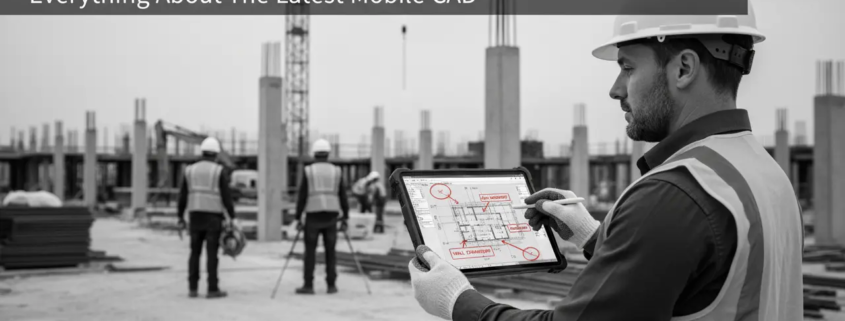How To Use Mobile CAD For On-Site Markups | Everything About The Latest Mobile CAD
Mobile CAD is like carrying your full toolbox in your pocket; you can scribble changes, take photos, and sketch right where things are happening, not back at the trailer. It saves time because you don’t have to run back and forth with paper drawings. It cuts down on rework by capturing real conditions immediately. And seriously, how many crumpled blueprints do you want cluttering up the job site?
Right now, the mobile CAD world is booming: it’s valued in the billions and is growing fast, driven by more people bringing smartphones and tablets to the field. 90% of construction pros say they rely on mobile devices on job sites, and 65% use tablets.
When you start using mobile CAD for markups, you don’t just digitize drawings but also change how the site talks to the office.
Why Mobile CAD Matters for On-Site Markups
Paper drawings look simple, but they create a mess the moment a project picks up speed. One revision gets printed, then another, then someone forgets which stack is “latest,” and suddenly an entire crew is framing off an outdated plan. Pages tear. They get wet. They disappear under tool bags. And every minute spent hunting for the right sheet is a minute you’re not building.
Mobile CAD flips that whole experience on its head. You open your device, and the newest version is already there. That means no guessing and no sorting. If you need to mark something up, you do it on the spot. You can even snap a photo, drop a pin where you took it, and attach it directly to the drawing. No wandering around with notes scribbled on random paper. No, “I’ll update this later.”
Some of the biggest advantages show up immediately:
- Instant updates so everyone sees the same thing
- Geo-tagged photos and notes taken at the exact location of the issue
- Offline markups when the site has terrible signal
- Cloud syncing that pushes changes to the whole team once you reconnect
- Integration with project-management tools so markups become trackable tasks, not forgotten doodles
What’s fueling the shift? Mobile CAD tools have grown fast over the last few years. Also, they’re easier to use than older desktop-only systems. More crews are carrying tablets and phones instead of binders of drawings, so the move feels natural.
Of course, there are still hurdles. Some workers aren’t used to digital tools yet. Some companies worry about security or whether devices can handle rough site conditions. And yes, there’s always the “we’ve done it this way for twenty years” crowd.
But once a team gets comfortable with mobile CAD (even just for simple markups) the benefits become obvious. It reduces rework, tightens communication, and keeps the project moving instead of stalling over outdated paper.
Core features to look for in a mobile CAD app
For each feature describe why it matters on site and practical examples:
- Reliable DWG / PDF viewing & accurate scaling: Essential for measurement checks.
- High-quality markup tools: (cloud, cloud+ (cloud with revision history), callouts, measurement/area tools).
- Offline editing + auto-sync: Must support local edits that sync when online.
- Layer & revision control / trace functionality: (review without changing original).
- Real-time collaboration / sessions: Studio sessions or cloud collaboration for instant feedback.
- File-storage/provider integrations: (Dropbox, OneDrive, Autodesk Drive).
- Security & permissions: (access levels, SSO, encryption).
- BIM / desktop integration & APIs: Ability to push field markups back to BIM/CAD workflows.
Top mobile CAD & markup apps
There’s no one-size-fits-all CAD app for on-site markups. Here are the top players people actually use, and where each shines (and stumbles).
AutoCAD Mobile (Autodesk)
AutoCAD Mobile feels like your desktop CAD, but in your pocket. The program offers several free CAD automation workflows for the contractors. It supports full DWG viewing and basic editing, and even allows you to import a photo of red-lined paper via your camera. With Markup Import, you can overlay that photo or PDF on your drawing; Markup Assist then uses machine learning to detect text and revision clouds. It seamlessly integrates with Autodesk’s cloud, so your trace layers sync.
Pros: Strong DWG support, trace-to-geometry workflow, familiar CAD environment.
Cons: Needs internet for markup-assist, more limited drawing-scale tools on very large plans, not as light-weight as pure PDF viewers.
Autodesk Build / PlanGrid
Used to be called PlanGrid Build, now part of Autodesk Construction Cloud. The mobile app gives field teams access to up-to-date 2D sheets, BIM data, issues, RFIs, and photos — all in one place. You can markup drawings, tag items, link punch-list issues to specific locations, and store all info in the cloud.
Pros: Very field-friendly, sheet-based layout, tight issue/linking workflow, works offline and syncs.
Cons: Heavier than simple viewers, can feel bloated for teams only needing markup, some users say performance lags when switching between ACC modules.
Bluebeam Revu / Bluebeam Cloud
Bluebeam’s mobile story is shifting: Revu for iPad is officially retiring December 31, 2025. In its place is Bluebeam Cloud, built for mobile and web. It supports markups like clouds, arrows, text, and images. Plus, Studio Sessions allow real-time collaboration across team members on the same document.
Pros: Rich PDF-markup toolset, familiar Studio session workflows, good for document-heavy markups.
Cons: Legacy iPad version support ending; Cloud app is still catching up in functionality (tool sets, measurements are rolling out).
Shapr3D / uMake / SketchUp Mobile
These are not just markup apps, they’re lightweight 3D modeling tools for the field. Shapr3D brings full 3D sketching, uMake is very freeform, and SketchUp Mobile lets you view and manipulate simple models. Use them when you need to visualize something in 3D on site: rough massing, field-installed geometry, or spatial ideas.
Pros: Great for modeling on tablets, intuitive touch-based 3D creation, ideal for design-build teams.
Cons: Not ideal for detailed CAD drafting, high learning curve for 3D beginners, limited markup-specific tools.
Call Us To Automate Your CAD Workflows Without Any Hassle
Fieldwire / Procore
These are more than just CAD: Fieldwire is a lightweight field management app with plan viewing, markup, and task management. Procore covers full project management: drawings, RFIs, contracts, and more. On their mobile apps, you can view drawings, draw simple markups, create punch-list items, and link everything back to your issues/tasks backlog.
Pros: Strong PM integration, unified task-sheet-markup workflows, great for GCs and subs.
Cons: Not as powerful for CAD-style markups, limited DWG editing, drawing size and performance can suffer with huge sets.
- Best for DWG edits: AutoCAD Mobile
- Best for PDF markup: Bluebeam Cloud
- Best for GC workflows: Autodesk Build / PlanGrid
Comparison Table
| App | What It’s Best For | Key Strengths | Trade-offs / Limitations |
| AutoCAD Mobile | DWG-centric design + redline | Markup Import + Assist, trace layers | Needs internet, less lightweight |
| Autodesk Build / PlanGrid | On-site field coordination | Sheet management, issue linking, offline sync | Heavier, complex for simple markups |
| Bluebeam Cloud | PDF markup + collaboration | Rich markups, Studio sessions | Feature gap vs legacy, tool-set rollout |
| Shapr3D / uMake / SketchUp Mobile | 3D sketching & visualization | Touch-based 3D, intuitive modeling | Not CAD-detailed, few 2D markup tools |
| Fieldwire / Procore | Task + plan + issue workflows | Integrated punch-list & markup, PM integration | Limited DWG editing, less CAD sophistication |
Step-by-Step Workflow: Doing On-Site Markups With Mobile CAD
Some on-site markups feel rushed or messy, but a simple routine can stop that. A little prep, a few habits, and the right tools turn field notes into clean, usable updates that your design team can act on immediately.
1. Prepare Before Visiting the Site
Make sure your device has the latest sheets and not whatever you downloaded two weeks ago. Check that cloud sync completed, then manually pull down the newest set for offline use. Job sites lose signal all the time, so having everything stored locally prevents delays and saves you from guessing which revision is correct.
2. Open the Correct Sheet or Model
Once on site, open the specific sheet, verify you’re looking at the intended revision, and lock the scale so your measurements stay accurate. A quick glance at the title block prevents embarrassing mix-ups, especially when multiple versions look almost identical but contain critical differences.
3. Set Up Markup Tools and Templates
Before you start marking, choose consistent colors and status codes so your notes don’t look chaotic. Set presets for measurements, arrows, and text sizes so you’re not constantly adjusting sliders. This makes your markups cleaner and faster, especially when you’re working under time pressure or in awkward places.
4. Use the Right Markup Types
Not every note needs a cloud. Use callouts for specific instructions, freehand lines for rough sketches, and measured lines when a dimension actually matters. Clouds are best for highlighting problem areas, not for writing essays. Mixing markup types intentionally helps the reviewers understand your priorities without decoding your handwriting.
5. Capture Evidence
If something looks wrong, document it. Take photos from multiple angles and attach them directly to the exact spot on the drawing. Add short notes, and if your app supports it, capture the location automatically. Linking photos to issues or tasks saves hours later because nobody has to ask, “Where exactly was this?”
6. Version & Sync
Some apps store your changes locally until you reconnect. Save drafts as you go, especially on large sites. When the connection returns, sync and verify the upload completed instead of assuming it worked. Nothing is worse than realizing later that a full day of markups never left your device.
7. Hand the Markup Back to Design
Once you’re done, send the updates to your design or BIM team. Tools like Markup Import and Markup Assist can convert your markups into editable geometry, avoiding re-drawing. If your team uses other software, export a PDF with layers and comments. The goal is to give them something they can use immediately, not something they have to reinterpret.
Best Practices for Clean, Usable Mobile CAD Markups
Good markups don’t come from fancy apps. They come from habits. Small details matter: consistent colors, clear labels, tidy layers, and markups that don’t force someone in the office to guess what you meant or where the issue actually lives in the drawing.
- Stick to one color system. Red for issues, blue for questions, green for verified work. Switching colors randomly makes the sheet harder to read when it hits someone else’s screen.
- Keep text short. A sentence or two is usually enough. Long paragraphs on tiny screens get ignored or misunderstood.
- Don’t bury important notes. Place callouts away from dense areas so the markup isn’t lost behind hatch or structural details.
- Use layers wisely. Put markups on separate layers so the design team can hide or filter them without wiping your work.
- Group related items. If three notes are about the same problem, cluster them. Scatter-shot comments feel chaotic and slow down review.
- Add measurements only when necessary. A measured line should mean something. Otherwise, you create noise the design team has to double-check.
- Photograph everything questionable. A quick picture prevents back-and-forth messages and shows the exact condition in the field.
- Avoid overlapping markups. Clouds sitting on top of text or dimensions become unreadable, especially on smaller tablets.
- Leave a clear trail. Use status tags like “needs review,” “verified,” or “field condition.” The reviewer should know instantly what each markup represents.
- Re-check before syncing. One last look catches typos, wrong layers, or markups placed on the wrong sheet. So, it becomes all easy to fix before upload, painful afterward.
Device, Stylus & Hardware Recommendations
The hardware you take on site can make markups effortless—or a mess. Tiny screens, slow devices, and sloppy styluses turn precise work into frustration. Choosing the right setup can save hours and keep your markups readable.
Tablets vs Phones
- Tablets win for plan reading. More screen real estate means you can zoom in without losing context.
- Phones are fine for quick checks, but panning constantly on dense sheets gets tiring.
- Bigger is better, but portability matters; a 10–13-inch tablet usually hits the sweet spot.
Stylus Matters
- Active stylus like Apple Pencil or Surface Pen tracks pressure and angle. Lines are smooth, controlled, and look intentional.
- Passive rubber-tip styluses slow you down and create uneven, hard-to-read markups.
- Stylus choice affects speed more than any app feature.
Device Specs
- Updated operating system ensures compatibility with the latest app features.
- 4–8GB RAM minimum keeps large drawings from freezing or lagging.
- Enough storage to handle offline sheets, photos, and markups. Don’t rely on constantly clearing space mid-job.
Connectivity & Offline Use
- Reliable cellular data is essential for instant sync when Wi-Fi fails.
- Offline availability prevents wasted time when signal disappears behind walls, cranes, or underground spaces.
- Always check that your device can store and access files locally before heading to the site.
Security, Permissions & Compliance
Security is messy and often ignored until something goes wrong. A lost tablet or a mis-sent file can shut down a day’s work. Mobile CAD apps have tools to protect files and cloud-based CAD collaboration. But knowing the basics is what keeps data safe.
File Encryption
Encrypting files stops prying eyes. Even if someone grabs a tablet, the drawings and photos stay scrambled. It’s invisible but powerful. Without it, a single lost device can expose an entire project.
Who Can See What
Not everyone needs full access. Limit editing to the people who actually touch the design. Others might only need to view or comment. Single sign-on (SSO) keeps logins simple, while role-based permissions control who can do what.
Keeping Track
Audit logs record every action: who edited, who viewed, and when. This prevents confusion if multiple people touch the same sheet. It also helps figure out mistakes after the fact.
Field Problems
- Old tablets crash or can’t run updated apps.
- Wi-Fi disappears behind walls, cranes, or underground areas.
- Lost devices or unsecured networks can leak sensitive information.
Practical Fixes
- Update and manage devices. No outdated tablets on the site.
- Use strong passwords and change them often. Two-factor adds extra protection.
- VPNs keep uploads and downloads safe on shaky or public connections.
The point is simple: safety matters. Small habits prevent lost files, bad markups, or stolen data. You don’t need a flashy system. You need encryption, clear permissions, and a way to track who touched what. Do this right, and field work keeps moving without risking sensitive information.
Common Pitfalls & How to Avoid Them
Mobile CAD looks simple, but it breaks fast if you’re careless. Small mistakes pile up. Some are obvious, others sneak in slowly. Knowing them keeps the day from turning chaotic.
Too Many Apps
Jumping between multiple apps is confusing. Files get scattered. Notes get lost. People forget which app holds the latest version. Stick to one or two apps. Keep it simple. Standardize the workflow so everyone knows what goes where.
Not Training Teams
Giving someone a tablet isn’t enough. People guess how to use tools, scribble in the wrong layers, or mislabel things. A short session showing actual markups and the right process prevents repeated mistakes.
Version Problems
Old sheets, overwritten markups, or missing revisions happen all the time. Always open the newest version. Sync often. Label files clearly. One lost update can undo a morning’s work.
No Offline Workflow
Signal disappears. A lot. If the app can’t work offline, the whole markup process stops. Download sheets ahead of time. Test offline editing. Make sure changes save locally. Otherwise, you’re stuck.
Old or Deprecated Tools
Outdated apps crash, lose files, or stop working after updates. Just because it used to work doesn’t mean it will. Track which versions are current. Update devices regularly. Avoid relying on software about to be retired.
The trick is simple: limit apps, train teams, check versions, plan for offline use, and stay updated. Following these rules stops surprises and keeps markups usable.
FAQs
What is the best app for DWG markups on a tablet?
AutoCAD Mobile is the go-to choice. It handles full DWG files, allows trace layers, and supports Markup Assist. Ideal for precise edits. Tablets with bigger screens make reviewing large drawings easier.
Can I do precise measurements on mobile CAD?
Yes. Most apps allow scaled measurements and snapping tools. Accuracy depends on sheet scale and device calibration. Using a stylus improves precision compared to finger input. Measure only critical dimensions to avoid clutter.
How do I make sure my markups sync correctly?
- Save local drafts while offline.
- Check cloud connection before syncing.
- Verify the uploaded file matches your edits.
Regular syncing prevents lost changes and keeps teams aligned.
Is Bluebeam for iPad still supported?
Revu for iPad is being retired. Users should switch to Bluebeam Cloud for mobile and web access. It supports PDF markups and Studio Sessions for real-time collaboration. Transition early to avoid lost functionality.
Can mobile CAD replace paper drawings onsite?
It can, but success depends on workflow and device setup. Tablets handle sheets efficiently, reduce rework, and integrate photos and notes. Keep backup PDFs or offline versions for sites with poor connectivity.
Which devices work best for mobile CAD?
Tablets around 10–13 inches are ideal. Active stylus support is key. Minimum 4–8GB RAM and updated OS prevent slowdowns. Storage for offline sheets and photos is critical, especially on long or complex projects.
Can multiple team members work on the same sheet?
Yes, if the app supports collaboration. Studio Sessions or cloud-enabled markups let several users comment or edit in real-time. Track changes and use roles to prevent accidental overwrites.
What should I do if the site has no Wi-Fi?
Download drawings in advance. Use offline mode for markups. Changes are saved locally and sync automatically when a connection returns. Planning offline access prevents work stoppages.
How do I integrate field markups back to BIM or CAD?
Export markups via PDF or use Markup Import/Markup Assist in AutoCAD Mobile. Photos, notes, and trace layers can be attached to the original model. Confirm updates in the BIM environment before finalizing.
Are there common mistakes to avoid with mobile CAD?
Yes. Avoid using too many apps, working on old sheets, skipping offline prep, and relying on deprecated software. Consistency, training, and version checks save time and prevent errors.
The Bottom Line
Mobile CAD is not just a digital replacement for paper! It changes how field teams see and solve problems. Instant markups, photos attached to exact locations, offline editing, and cloud sync all save hours. It also prevents costly mistakes. Tablets with active stylus input, proper training, and up-to-date apps make workflows smoother. At the same time, security, version control, and consistent habits keep your data safe and usable.
If you want markups that actually speed projects instead of slowing them down, it’s time to act. Schedule CAD services with us and get your drawings, markups, and updates flowing seamlessly from the field to the office. Real results, fewer mistakes, and faster approvals await.